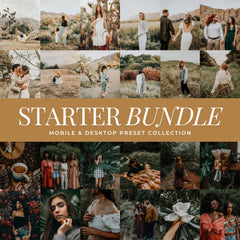How To Fix Skin Tones in Lightroom
Updated on November 26, 2025
Getting skin tones right is one of the most important and most difficult parts of photo editing. When lighting is inconsistent or white balance is off, skin can easily look too orange, too pink, too dull, or just... wrong. Whether you're editing client work, content for your brand, or everyday portraits, clean and natural skin tones make a huge difference in the final result.
This guide walks you through how to fix skin tones in Lightroom and how Lou & Marks presets are designed to make it easier right from the start.
1. Start With a Balanced Preset
The easiest way to get great skin tones is to begin with a preset that’s already calibrated for them. Lou & Marks presets are tested across fair, medium, olive, and deep skin tones in a wide range of lighting conditions, so you’re starting with a strong, neutral foundation instead of fighting color issues from the beginning.
These presets are especially reliable for natural, flattering results:
Natural Light
Clean, true-to-life, and subtle. This preset softens contrast while preserving accurate tones—perfect for indoor or outdoor portraits in natural lighting.

Airy Film
Light, dreamy, and slightly desaturated. Keeps skin soft and neutral with just enough warmth for a clean glow.

Colorful Clean
Bright and polished for lifestyle and product shots. Enhances color while keeping skin tones in check—great for mixed lighting.

Creamy Moody
Warm and rich, but carefully smoothed. Excellent for deeper skin tones and golden or indoor light.

Golden Boho
Optimized for golden hour lighting. Maintains warmth without pushing skin orange.

Tip: If the look feels too strong right after applying a preset, try reducing the Preset Amount slider in Lightroom (available in both Desktop and Mobile). Lowering the preset intensity (e.g. to 70–80%) can preserve the mood while bringing more of the original skin tone back into view.
2. Adjust Temperature and Tint
Even with a solid preset, fine-tuning white balance helps you get it just right.
-
Too orange or yellow? Move the Temperature slider slightly cooler
-
Too pink or red? Shift the Tint slider slightly toward green
-
Too green or dull? Nudge Tint toward magenta for balance
Try Auto White Balance:
If you're unsure where to start, click the Auto White Balance eyedropper and select a neutral area in the photo (like a white shirt or gray wall). Lightroom will make an educated adjustment that you can then refine manually.
Small shifts are usually enough—±5 to ±10 is often ideal.
3. Use the HSL Panel to Refine Skin Tone
Target skin tones more precisely in the HSL (Hue, Saturation, Luminance) panel. Focus on orange—the channel that affects most skin tones.
-
Orange Hue: Left for warmth, right for a slightly cooler/peachier tone
-
Orange Saturation: Lower if skin looks overly vibrant
-
Orange Luminance: Increase to brighten skin slightly
Avoid red unless you're correcting intense redness.
4. Refine with Tone Curve and Exposure
To give skin tone softness and clarity:
-
Lift the midtones using the Tone Curve
-
Lower highlights to recover bright areas
-
Gently raise shadows to soften harsh contrast
For flat images, increase exposure by 0.1–0.3 stops. This helps skin look more alive, especially in low-light or cloudy conditions.
5. Lightroom Mobile Tip: Use the Color Mixer
On mobile, go to Color > Mix for HSL control. This lets you quickly refine orange tones—just like on Desktop.
-
Hue adjusts warmth
-
Saturation adjusts intensity
-
Luminance lifts or softens the tone
It's especially helpful when editing skin on the go.
Presets That Work Across All Skin Tones
Lou & Marks presets are designed and tested to work across all skin tones—fair, medium, olive, and deep—and across a wide variety of lighting conditions, cameras, and editing styles.
Whether you're shooting indoors, outdoors, backlit, or on your phone, the goal is the same: skin tones that look real, soft, and naturally beautiful.
Final Thoughts
Fixing skin tones in Lightroom doesn’t have to be complicated. Start with the right preset, trust the preset slider to dial in strength, use auto white balance as a helpful baseline, and make small, intentional adjustments from there.
Whether you're editing one portrait or building a consistent look across an entire gallery, clean skin tones help everything feel more polished and professional.
If you’re new to using Lightroom presets and want to learn how to get the most out of them, our Presets 101 guide is the perfect place to start. It covers everything from selecting the right presets for your photos to installing them properly, helping you build confidence as you begin creating beautiful, consistent edits.