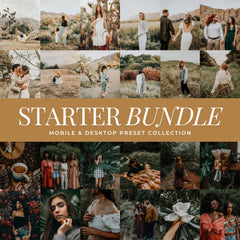Magical Disneyland Lightroom Presets
Updated on November 20, 2025
Disney photos have a unique kind of magic, and the edits you see from your favorite creators are rarely accidental. Behind those dreamy colors, glowing skies, and fairytale tones are Disneyland Lightroom presets designed to transform ordinary park photos into bright, whimsical, storybook moments.
Disney presets are photo editing filters that bring out soft pastels, vibrant color, clean skin tones, and that signature magical glow. Whether you edit in the free Lightroom Mobile app or on Lightroom Desktop, these presets make it easy to elevate your Disneyland photos with a beautiful, enchanted aesthetic.
Best Disney-Inspired Presets
Bring the magic of Disney to your photos with Disney presets. Whether you're capturing dreamy landscapes or magical moments, these presets will add that perfect fairy-tale touch to your photos:
1. Enchanted Preset
The Enchanted preset is all about creating a natural, dreamy aesthetic, perfect for capturing. This preset softens shadows, adds a natural tint to your images, and enhances the details. This is the most natural Disney-themed preset we offer.
Why it’s magical: The Enchanted preset adds depth and richness to your photos by enhancing the cool tones and contrast. It’s perfect for editing photos in a natural but enhanced aesthetic.
Shop: Enchanted Disney Presets
2. Magical Sunsets Preset
There’s something magical about a Disney sunset, isn’t there? The Magical Sunsets preset is designed to bring out the rich, warm tones of sunset skies, with a special emphasis on orange, pink, and purple hues. This preset turns every sunset into a glowing, magical moment.
Shop: Magical Disney Sunset Presets
3. Dreamland Preset
The Dreamland preset softens colors, adds a magical glow to your images, and makes every photo look like it came straight from a Disney dream. With soft vibrant hues and bright exposure, Dreamland gives your photos that ethereal aesthetic.
Why it’s magical: Dreamland enhances the vibrancy of your images while maintaining soft highlights and shadows, creating a delicate balance that feels magical.
Shop: Dreamland Disney Presets
4. Magical Dream Preset
The Magical Dream preset is perfect for those who want to add a soft, whimsical touch to their photos. This preset creates dreamy light with light, airy tones, and a hint of pastel colors.
Why it’s magical: This preset gives your photos a fairy-tale quality, with gentle contrasts, soft highlights, and a gorgeous pastel palette.
Shop: Magical Disney Presets
5. The Magical Preset Bundle
Why settle for just one preset when you can have an entire bundle? The Magical Preset Bundle includes a collection of presets designed to capture the enchantment of Disney in all its glory. From soft and dreamy looks to vibrant, cinematic effects, this bundle gives you a variety of options to bring your photos to life in magical ways.
Why it’s magical: The bundle provides multiple preset options, each designed for different types of photography. Whether you’re looking for a dreamy, soft look or a bold, colorful vibe, this preset bundle has something for every magical moment.
Shop: The Magical Preset Bundle
6. Princess Preset
Every Disney lover has dreamed of being a princess at some point, right? The Princess preset is designed to give your photos a warm, dreamy look. With a combination of soft pastels, warm highlights, and balanced contrast, this preset makes your images feel truly magical.
Why it’s magical: The Princess preset emphasizes light, soft hues and enhances the warm tones in your photos, giving them a soft, fairytale-like dreaminess. It’s perfect for bringing out the soft warm light in your images.
Shop: Disney Princess Presets
7. After Dark Preset
Sometimes, the magic of Disney is best captured after the sun goes down. The After Dark preset is designed to enhance your night-time photos with vibrant, glowing colors, while keeping the magic of natural light. Whether you're photographing fireworks, theme park lights, or a starry night, this preset will make your photos pop with rich, warm tones.
Shop: After Dark Disney Presets
8. Fairytale Preset
The Fairytale Preset brings a whimsical, enchanting touch to your photos, making them feel like they belong in a magical storybook. This preset enhances brightness and vibrancy, with a focus on rich, teal skies that create a dreamy, otherworldly effect.
Why it's magical: Whether you're capturing a sunset, a dreamy landscape, or a portrait, the Fairytale Preset gives your photos a light, airy, and enchanted aesthetic, perfect for adding a touch of magic to your photography.
Shop: Fairytale Presets
What You Need To Use Disney Presets
Adobe Lightroom Software
- Lightroom Classic (Desktop) or Lightroom CC (Cloud-based): You'll need a version of Adobe Lightroom installed on your computer or mobile device. Disney Lightroom presets are compatible with both desktop and mobile versions of Lightroom.
- For desktop, you’ll need Lightroom Classic or Lightroom CC (with an Adobe subscription).
- For mobile, you can use the Lightroom Mobile app, which is free to download and use with basic features. Premium features (including syncing across devices) are available through a subscription.
How To Use Disney Presets
Using Disney Lightroom Presets is simple, whether you're working on your desktop or mobile device. Here's a step-by-step guide on how to use these magical presets in both versions of Lightroom:
For Desktop Lightroom (Lightroom Classic or Lightroom CC)
1. Download and Install the Presets
- Step 1: First, make sure you've downloaded your Disney Presets. This will download a zip file to your "Downloads" folder.
- Step 2: Open Lightroom Classic or Lightroom CC on your computer.
2. Import Presets into Lightroom
- Step 1: In Lightroom, go to the Develop module (located at the top right).
- Step 2: On the left-hand panel, you’ll see the Presets section. Right-click on the Presets header and select Import.
- Step 3: A file explorer window will open. Navigate to your download zip file, select the zip files, and click Import.
- Step 4: Your Disney presets will now appear in the Presets panel on the left side of the Develop module.
3. Apply a Disney Preset
- Step 1: Open the photo you want to edit in Lightroom.
- Step 2: In the Develop module, find the preset you want to use in the Presets panel.
- Step 3: Click on the preset, and it will automatically apply the changes to your image.
- Step 4: You can fine-tune the edit if needed by adjusting sliders for exposure, contrast, or any other settings.
For Lightroom Mobile (iOS or Android)
1. Download & Install Your Presets
- Step 1: Download the your Disney Presets on your mobile device (you will receive them as XMP files, which contain the preset settings). These files will save to your "File" folder for iOS and to your "Downloads" for Android.
2. Import the Presets To Lightroom Mobile
- Step 1: Open the Lightroom Mobile app on your device.
- Step 2: Open any photo to begin editing (you don’t need to start with a specific one; any image will do to apply a preset).
- Step 3: Tap the presets icon at the bottom of your app.
- Step 4: Click on the three dots in the top right cern and click "Import Presets".
- Step 4: Select your zip file (from your download).
3. Apply a Disney Preset
- Step 1: Open the photo you want to edit.
- Step 2: Tap the Presets icon at the bottom, and select Your Presets.
- Step 3: Scroll through your preset list and select your Disney preset (e.g., Magical Dream, Dreamland, or Princess).
- Step 4: The preset will be applied, and you can adjust the image further by using the opacity slider to control the strength of the preset being applied.
Tips for Using Disney Lightroom Presets
- Experiment with Adjustments: While the preset will give your photo a magical touch, feel free to adjust things like exposure, contrast, or saturation to personalize the look.
- Use The Opacity Slider: For the best results, after you apply a preset use the preset opacity slider to fine tune the amount of preset appleid to your image.
Final Thoughts
Using Disney Lightroom Presets is a great way to quickly add that magical Disney aesthetic to your photos. Whether you're using the desktop or mobile version of Lightroom, the process is simple. After applying your preset, don’t hesitate to experiment with Lightroom's adjustment tools to fine-tune the effect and make the magic uniquely yours!
If you're going for Disney-themed presets, you're in for a magical editing experience! These presets focus on enhancing the whimsical, colorful, and dreamy tones that Disney parks are known for. You can view our collection of Disney Presets or shop all our Lightroom Presets.
If you have any questions, want us to test out your photos to help you find the perfect Disney aesthetic presets for your photos please fill out our contact form.