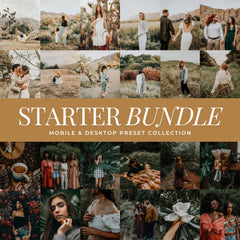Editing your Halloween photos in Lightroom is where the story comes to life, balancing rich warmth, soft shadows, and a hint of spooky magic. Whether you’re capturing moody outdoor portraits, candlelit interiors, or the viral pumpkin-head photoshoots, these Halloween Lightroom Preset tips will help you create edits that look natural, detailed, and beautifully balanced.
We’ll use a few of our favorite presets for the season: Spooky Season, Midnight Glow, and Dark & Eerie, plus the Spooky Bundle for creators who want a complete Halloween editing toolkit.
How to Photograph for a Spooky Edit
Before you even open Lightroom, your photos need the right foundation.
1. Shoot During Golden Hour or Blue Hour
The soft light before sunset or after dusk gives your images that mysterious, low-contrast glow that works perfectly with moody edits. Avoid harsh midday light since shadows can become muddy and hard to balance later.
2. Underexpose Slightly
A small underexposure keeps depth in your highlights (especially if you’re shooting candles, lanterns, or string lights). It’s easier to lift shadows in Lightroom than to fix blown highlights.
3. Add a Light Source
Candlelight, fairy lights, or a flashlight behind a pumpkin adds natural depth and warmth. Lightroom’s tone curve and masks can enhance that glow later.
Editing Tips: How to Get That “Spooky Look” in Lightroom
1. Start With the Right Preset
Apply Spooky Season Preset to instantly balance deep shadows and warm highlights. It enhances reds and oranges naturally while keeping skin tones true.
If you want to go darker, Dark & Eerie Preset adds richness and soft warmth, perfect for fall portraits, moody forest scenes, or creative Halloween shoots.
For a softer, night-lit aesthetic, Midnight Glow Preset tones down highlights, cools whites, and enhances candlelight beautifully.
2. Adjust Exposure and Shadows
After applying your preset, raise Exposure slightly (+0.2 to +0.4) and lift Shadows just enough to reveal detail. Avoid pushing Blacks too high; you’ll lose that cozy depth.
3. Refine Temperature and Tint
Halloween photos often lean orange. Slide Temperature a bit cooler and add Tint toward magenta to keep skin tones natural.
4. Use the Mask Tool for Glow
Add a Radial Gradient over candles, lanterns, or pumpkins and boost Exposure +0.3–0.5 with a slight warmth. This gives a magical glow without filters.
5. Add Texture Thoughtfully
Increase Texture or Clarity slightly to enhance details in costumes or décor. If editing portraits, reduce Texture on skin masks to keep it soft and clean.
6. Finish With a Subtle Vignette
A gentle vignette (–10 to –20) focuses attention on your subject and adds depth, ideal for moody Halloween storytelling.
Keeping Your Spooky Session Consistent with Halloween Lightroom Presets
Editing Halloween photos can be tricky. Different lighting setups, from outdoor pumpkin patches to dim indoor candlelight, can make your gallery feel uneven. That’s where Halloween Lightroom Presets make all the difference.
Using a cohesive preset collection keeps your edits unified across every image. Skin tones stay natural, shadows remain soft, and warm tones look rich instead of orange. Whether you’re capturing creative portraits, pumpkin-head shoots, or cozy indoor scenes, applying the same preset base gives your session a polished, professional finish.
With Lou & Marks Halloween Lightroom Presets, you can quickly adjust warmth, exposure, or tone curve as needed while maintaining the same signature look throughout your series. The result is a collection of photos that feels intentional, balanced, and unmistakably yours.
Best Lou & Marks Presets for Spooky Season
1. Spooky Season Lightroom Presets
Deeply moody with balanced warmth and depth. Perfect for cozy, eerie autumn tones that stay flattering for portraits.
Shop: Best Spooky Lightroom Presets For Halloween
2. Dark & Eerie Lightroom Presets
Warm, rich contrast with deep shadows and glowing midtones. Designed for candlelight, night scenes, and haunted-style Halloween portraits.
Shop: Best Dark Lightroom Presets For Halloween
2. Midnight Glow Lightroom Presets
Soft, eerie black-and-white tones with fog-like depth and gentle contrast. Inspired by vintage 16mm film, it adds a hauntingly beautiful mood to your Halloween photos.
Shop: Best Black And White Lightroom Presets For Halloween
3. The Spooky Lightroom Preset Bundle
Includes ten Halloween preset collections for complete creative flexibility. From candlelit portraits to outdoor night shoots, this bundle delivers cohesive depth, warmth, and mood across every edit.
Shop: Best Spooky Bundle Lightroom Presets For Halloween
Bonus: How to Keep Skin Tones Natural in Moody Edits
- Open the HSL Panel and reduce Orange Saturation slightly (–5 to –15).
- Raise Orange Luminance to bring life back to faces.
- Add a touch of Vibrance instead of Saturation to keep fall colors rich but not cartoonish.
Frequently Asked Questions: Spooky Season Lightroom Edits
1. How do I edit pumpkin head photos to keep them from looking orange or flat?
Cool your White Balance slightly and raise Shadows just a bit. Apply Dark & Eerie for rich tones, then adjust the Amount slider for a natural glow.
2. Which preset works best for black-and-white Halloween photos?
Use Midnight Glow. It’s designed for soft light transitions and depth, ideal for candlelit or night scenes.
3. Can I use these presets on Lightroom Mobile?
Yes! All Lou & Marks presets include files for Mobile and for Desktop. You’ll get consistent, professional results across both.
4. What settings should I start with for moody outdoor shoots?
Shoot slightly underexposed, apply Spooky Season, then raise Exposure +0.2, Shadows +15, and Contrast +5 for balanced depth.
5. How do I keep colors from turning too orange in low light?
In the HSL panel, lower Orange and Yellow Saturation slightly. If needed, increase Tint +3 to +5 toward magenta for balance.
6. Can I mix presets for creative results?
Absolutely. Apply Spooky Season first, then layer Midnight Glow for selective black-and-white tones or warm up with Dark & Eerie for extra mood.
The Takeaway
Editing spooky season photos is about more than just shadows and warmth. With Lou & Marks Spooky Season Presets, you can transform your Halloween images into beautiful, balanced works of art that feel timeless and cohesive. Shop All our Spooky Halloween Lightroom Presets
Shop All Lou & Marks Lightroom Preset Collections