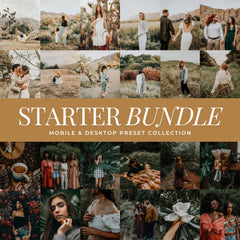Lightroom Editing Tips for Your Holiday Card Photos
Designing your holiday cards is one of the most joyful parts of the season, capturing cozy family moments, sparkling lights, and winter color. But even the best photos can look flat or off-tone before editing. The right Lightroom techniques bring warmth, brightness, and personality to your holiday card images so they print beautifully and look cohesive across your collection.
Below are a few expert Lightroom editing tips to make your holiday card photos glow with soft color, natural skin tones, and festive warmth.
1. Start with a Balanced Exposure
Holiday lighting can be uneven — bright windows, glowing lights, or dim interiors.

Increase Exposure slightly if your image feels dark, then lower Highlights to protect bright spots like Christmas lights or snow. Add a touch of Contrast for definition. Small adjustments create the base for every good holiday edit.
2. Warm the White Balance
Winter photos often lean cool or blue, especially if shot in natural light.

Move your Temperature slider a little toward the yellow side and adjust Tint slightly pink to restore natural skin tones. This quick change gives your image a cozy, welcoming feel that prints beautifully on matte or glossy cards.
3. Use Presets for Consistent Color
If you’re editing multiple card designs, consistency is key. Applying a holiday Lightroom preset ensures your images share the same tone and mood.

Try presets like Cozy Holiday for classic warmth or Cran-Merry for deeper, moody tones. After applying, adjust the Preset Opacity Slider to fine-tune strength so every image feels natural.
4. Enhance the Details
Subtle detail work makes photos print sharper. Increase Clarity and Texture gently to bring out knit sweaters, ornaments, and tree lights.

Avoid pushing these too far — a little goes a long way to keep a soft, flattering look.
5. Adjust Shadows and Blacks
Holiday interiors often have dark corners. Lift Shadows slightly to reveal more of your background while keeping Blacks rich for contrast.

This balance adds dimension and depth to your images.
6. Add a Gentle Vignette
A soft vignette draws attention to your subjects and enhances that timeless card look. Go to the Effects panel and lower the Vignette Amount slightly.

Keep it subtle — you’re guiding the eye, not darkening the edges dramatically.
7. Keep Skin Tones Natural
Too much warmth or contrast can make faces look orange or flat. After applying your preset, check skin color under the HSL / Color Mix panel.

Slightly lower Orange Saturation or raise Luminance for a healthy, natural glow.
8. Crop and Straighten for Card Layouts
Holiday cards usually use horizontal or square formats. Use Lightroom’s Crop Overlay to frame your photo with enough margin for text or graphics.

Straighten the image so your tree, fireplace, or horizon lines feel centered and clean.
9. Export at High Resolution
When exporting for print, always use the highest quality settings:
- File Type: JPEG
- Quality: 100
- Resolution: 300 ppi
- Color Space: sRGB

These settings ensure your cards print crisp and vibrant without losing detail.
10. Add a Festive Touch
Finish with subtle color grading — lift mid-tones toward warm orange or gold for a soft holiday glow. It creates that magical warmth you want in your printed cards.

Recommended Presets for Holiday Card Photos
For quick, professional results, try these Lou & Marks holiday presets:
- Cozy Holiday – bright, timeless, classic warmth
- Cozy Glow – ideal for low-light, tree-lit photos
- Holiday Lights – soft, glowing light and bokeh
- Cran-Merry – rich, moody, cinematic color
- Christmas Bundle – a complete collection for every lighting style
Best Places to Create or Print Holiday Card Templates
Once your photos are edited and ready, the next step is designing your cards. Here are some of the best places to find or customize holiday card templates:
1. Canva – Offers thousands of editable templates with drag-and-drop design tools. Perfect for quick DIY card layouts that fit your edited Lightroom photos.
2. Minted – Premium-quality holiday cards printed on beautiful paper. Great if you want to upload your photo and have it professionally printed and shipped.
3. Etsy – A treasure trove of downloadable holiday card templates you can personalize in Canva or Photoshop for a unique, boutique look.
4. Shutterfly – Ideal for ordering large quantities of printed holiday cards with envelope and address options built in.
5. Vistaprint – Affordable and easy for small-batch card printing, especially if you want coordinating envelopes or return-address labels.

The Takeaway
Creating your own holiday cards is more than design — it’s storytelling. With the right Lightroom adjustments and presets, your photos will glow with warmth, joy, and clarity that reflect the heart of the season.
Planning your holiday cards? Try our Lightroom Editing Tips for Holiday Card Photos to make them glow beautifully — and explore the Christmas Bundle and All Access Bundle to get all the presets you need for festive, professional edits. Shop: All Lou & Marks Lightroom Preset Collections
You May Also Like
-
The Best Christmas Lightroom Presets for Festive, Warm Edits — Discover rich, glowing tones for cozy holiday photos and family portraits.
-
The Best Winter Lightroom Presets for Snowy, Cozy Photography — Learn how to edit winter scenes with balanced color and natural light.
Frequently Asked Questions About Editing Holiday Card Photos
1. What are the best Lightroom presets for holiday card photos?
Presets like Cozy Holiday, Holiday Lights, and Cozy Glow add the perfect warmth and glow for family portraits or Christmas tree scenes. They keep your tones soft and festive while maintaining natural color.
2. Should I use Lightroom Mobile or Desktop for holiday card editing?
Both work great. Lightroom Mobile is ideal for quick edits on your phone, while Lightroom Desktop offers more control for color grading and batch editing if you’re working with multiple card photos.
3. How do I keep my photos consistent across all cards?
Apply the same preset and make small exposure or white balance adjustments as needed. Consistency in tone and warmth ensures all your images feel cohesive when printed together.
4. What export settings should I use for printing holiday cards?
Export as JPEG, Quality 100, Resolution 300 ppi, Color Space sRGB. These settings ensure your holiday cards print sharp, bright, and true to color.