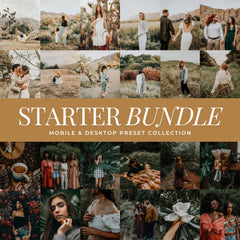Why Presets Matter In Photography
Whether you’re editing everyday iPhone photos, building a photography business, or shaping your Instagram aesthetic, presets have become one of the most powerful tools in today’s visual storytelling.
They save time. They create consistency. And they help every photographer, from beginners to seasoned pros, transform their images with confidence.
If you’re new to presets, you might be wondering:
- What exactly are photo presets?
- How do they work?
- Why do photographers use them?
- Which preset style should I choose?
This guide covers everything you need to know about photography presets, including the types, their unique looks, how to use them, and how to choose the perfect aesthetic for your images.
What Are Photography Presets?
Photography presets are pre-saved editing adjustments that instantly transform the look of a photo. Instead of manually adjusting exposure, contrast, tone curves, colors, and calibration, presets apply all of those settings in one click.
Think of them as a recipe: A little brightness, a blend of warm or cool tones, a touch of contrast, specific color shifts, and a certain mood or feeling. They exist across many apps, including:
- Lightroom (Desktop & Mobile)
- Photoshop ACR
- Mobile editing apps using DNG & XMP presets
- VSCO & Snapseed
- CapCut and other video editors via LUT presets
Presets are not the same as filters. Filters add a simple overlay, while presets adjust the real editing sliders, the same ones professionals use, but they do it in a fraction of the time.
Why Photographers Use Presets
Whether you’re editing travel photos or delivering full wedding galleries, presets offer powerful advantages that make them a staple in modern photography workflows.
1. Consistency Across Your Photos
A cohesive editing style helps your images look intentional, professional, and on-brand. Presets ensure that a gallery, Instagram feed, or portfolio all feels like it belongs together.
2. Faster Editing
Batch editing with presets can turn hours of work into minutes, especially for large sessions, events, or client galleries.
3. Professional Color Grading
Preset creators (like us, Lou & Marks) spend countless hours refining tones, contrast, and color balance so you can apply a polished look instantly, without needing deep technical knowledge.
4. Aesthetic Identity
Presets help you discover and maintain your “visual voice,” whether it’s moody, airy, filmic, warm, vintage, or clean and minimal. Over time, your viewers begin to recognize your style at a glance.
The Most Popular Types of Photography Presets
Below you’ll find beginner-friendly explanations of the most common preset types. Even if you’ve never used presets before, this section will help you understand what each style actually does and when to use it.
1. Light & Airy Presets
What they are:
Light & Airy presets brighten your photos, soften shadows, and create a clean, glowing, dreamy look. They make everyday images feel soft, feminine, and beautifully lit.
How they change the photo:
- Brighten overall exposure
- Lift shadows so nothing feels too dark
- Soften contrast for a gentle feel
- Enhance whites and soft blush tones
- Smooth and flatter skin tones
- Reduce heavy, dark colors
When they’re perfect:
- Family and motherhood sessions
- Soft lifestyle imagery
- Newborn and maternity photography
- Light, feminine Instagram feeds
- Photos taken in soft daylight or near windows
Final look: Soft and airy, like your photos were taken in beautiful, clean window light.
→ Shop The Light & Airy Photography Presets
2. Moody Presets (Deep, Warm, Emotional)
What they are:
Moody presets add depth, warmth, and cinematic shadows. They’re designed to create emotion-rich, dramatic images with rich contrast and deep tones.
How they change the photo:
- Deepen shadows and blacks for more depth
- Add warm, rich undertones
- Soften overly bright highlights
- Enhance browns, creams, and golden hues
- Increase contrast for a bold, dramatic look
When they’re perfect:
- Sunset and golden hour portrait sessions
- Couples and wedding editorials
- Indoor cozy or low-light scenes
- Fall and autumn photography
- Storytelling or cinematic-style images
Final look: Warm, rich, emotional, and cinematic.
→ Shop The Moody Photography Presets
3. Film & Vintage Presets (Retro, Grainy, Nostalgic)
What they are:
Film presets mimic the tones and textures of real 35mm film, inspired by film stocks like Kodak Gold, Portra, Fuji, and disposable cameras. They add nostalgia and character.
How they change the photo:
- Add subtle grain to create texture
- Mute greens and shift colors for film-like palettes
- Warm and soften skin tones
- Reduce harsh contrast for a vintage feel
- Add pastel or creamy highlights
- Create slight, intentional color shifts
When they’re perfect:
- Travel and adventure photography
- Street or documentary-style photos
- Retro-themed or nostalgic edits
- Creative lifestyle and editorial content
- Candid, in-between moments
Final look: Timeless, nostalgic, and artistic.
→ Shop The Film Photography Presets
4. Natural & Clean Presets (True-to-Life Editing)
What they are:
Natural & clean presets enhance your photos without making them look obviously “edited.” They correct light and color while keeping everything believable and true to life.
How they change the photo:
- Softly lift shadows and balance exposure
- Keep skin tones accurate and flattering
- Add gentle contrast and clarity
- Clean up muddy or dull colors
- Maintain realistic, professional color balance
When they’re perfect:
- Branding and product photos
- Food and flat-lay photography
- Family and lifestyle sessions
- Blog and website imagery
- Anyone who wants “enhanced but natural” edits
Final look: Crisp, real, and elevated but never over-styled.
→ Shop The Natural Photography Presets
5. Golden Hour Presets (Warm, Glowy, Sunset Tones)
What they are:
Golden hour presets recreate the warm, glowing tones of sunset and early evening light, even if your photo wasn’t taken at golden hour.
How they change the photo:
- Add golden warmth to the overall image
- Soften highlights for a gentle, glowing effect
- Enhance amber, orange, and honey-toned colors
- Warm skin tones while keeping them flattering
- Soften shadows for a dreamy feel
When they’re perfect:
- Sunset and beach sessions
- Outdoor lifestyle and travel photography
- Engagement or couple sessions
- Any moment with warm natural light
Final look: Warm and dreamy, like everything is dipped in honey.
→ Shop The Golden Hour Photography Presets
6. Indoor & Cozy Presets (Warm, Soft, Home Vibes)
What they are:
Indoor presets are built to handle tricky household lighting such as yellow lamps, mixed light sources, shadows, and low light, while keeping things soft, cozy, and inviting.
How they change the photo:
- Neutralize harsh yellow indoor tones
- Brighten low-light images without blowing them out
- Soften heavy shadows
- Enhance warm browns, caramels, and creamy whites
- Create a clean but cozy overall mood
When they’re perfect:
- Home & interior content
- Kitchen, bedroom, and living room photos
- Cozy lifestyle reels and stories
- Behind-the-scenes, everyday family moments
Final look: Warm, soft, cozy, homey.
→ Shop The Indoor Photography Presets
7. Mobile-Friendly Presets (For iPhone/Android Editing)
What they are:
Mobile presets are XMP or DNG files designed specifically for phone photography. They’re perfect if you edit primarily on iPhone or Android and want pretty, consistent edits without opening a laptop.
How they change the photo:
- Smooth the harshness of phone camera sharpening
- Fix overly warm or blue phone white balance
- Add aesthetic color grading with one tap
- Help multiple phone photos look cohesive together
When they’re perfect:
- Instagram feed posts and stories
- Travel snaps and everyday moments
- Influencer and creator content
- Mirror selfies and casual portraits
Final look: Bright, aesthetic, and social-media-ready.
→ Shop The Mobile Photography Presets
8. Professional Workflow Presets (For Portraits, Skin, Weddings)
What they are:
Professional workflow presets are designed for photographers who need consistent, client-ready results at scale. These sets often include tools for base editing, skin correction, and more complex workflows.
They frequently include:
- Base presets for overall toning
- Skin tone correction presets
- White balance and color-correcting tools
- LUTs for matching photo and video editing
- Mask-based adjustments for targeted edits
- Film-inspired creative grades
How they change the photo:
- Even out and refine skin tones
- Correct discoloration and color casts
- Speed up gallery-wide editing
- Deliver consistent, professional color grading
When they’re perfect:
- Wedding photographers
- Portrait and studio photographers
- Brand and commercial work
- Any photographer delivering large client galleries
Final look: Clean, flattering, timeless, editorial.
→ Shop The Professional Photography Presets
Photography Presets for Mobile vs. Desktop
Mobile Presets (DNG)
Best for:
- iPhone/Android users
- Quick, on-the-go edits
- Everyday and social media content
Pros:
- Beginner-friendly
- Accessible anywhere from your phone
- Great for JPG images
Limitations:
- No Color Calibration panel
- Less granular control than desktop
Desktop Presets (XMP)
Best for:
- Photographers working with RAW files
- Professional workflows
- Clients, galleries, and print work
Pros:
- Full Lightroom control (including Calibration)
- Highest color accuracy
- Ideal for skin tones and fine-tuned looks
How to Edit After Applying a Preset
Presets are a powerful starting point, but Lightroom’s Preset Amount (Opacity) Slider has changed the ideal order of operations.
To get the most accurate and effortless results, Lightroom recommends adjusting the opacity first, before exposure, white balance, or any other tools. Changing the Amount later can affect or override changes you’ve already made.
Think of the preset as your foundation, and these steps as the finishing touches that make the photo feel like your style.
1. Start With the Preset Opacity Slider (Amount Slider)
This should be adjusted first, right after applying the preset. The opacity slider lets you control how strong or subtle the preset appears:

- If the preset looks too strong: lower opacity to around 40–70%.
- If the preset looks too subtle: raise opacity to around 110–130%.
- For tricky or mixed lighting: try 30–60% opacity.
- For soft, even daylight: 80–120% often looks beautiful.
Adjusting opacity first ensures the preset intensity is dialed in before you begin fine-tuning other settings.
2. Adjust the Exposure (Always Second)
Lighting varies dramatically, even within the same session. Once the opacity feels right, fix the overall brightness:
- If the photo looks too dark → increase exposure.
- If the photo looks washed out → decrease exposure.
Exposure alone can fix many “this preset doesn’t look right” issues.
3. Fix White Balance (Temperature & Tint)
White balance controls the color of the light in your image, which has a huge impact on skin tones and mood.

- Temperature: too orange → slide cooler; too blue → slide warmer.
- Tint: too green → add magenta; too purple → add green.
Once white balance is corrected, the preset will sit much more naturally on your image.
4. Refine Highlights, Shadows & Contrast
After opacity, exposure, and white balance are set, refine the light:
- Raise Shadows to bring detail back into dark areas.
- Lower Highlights to prevent bright areas from blowing out.
- Adjust Contrast if the image feels too flat or too intense.
These subtle adjustments add depth and balance, tailored to each photo.
5. Perfect Skin Tones (HSL or Mask Tools)
When people are in the photo, small refinements make a big difference:
- Use the Orange sliders in HSL to adjust skin.
- Lower orange Saturation if skin looks too bright or neon.
- Raise orange Luminance for a gentle, flattering glow.
- Nudge orange Hue to remove red or yellow casts.

On desktop, mask-based tools and dedicated skin presets can make this process even faster and more precise.
Common Questions About Editing After Applying a Preset
Why do I need to adjust opacity first?
Lightroom’s Amount slider modifies the entire preset. If you change opacity after making other adjustments, it can alter or override the look you just refined. Setting opacity first ensures your later edits are precise and won’t be unexpectedly changed.
Why doesn’t the preset look right on my photo?
Every photo has different lighting, colors, and exposure. It’s completely normal for presets to need small adjustments, especially opacity, exposure, and white balance, to match each image.
Do all presets need adjustments?
Most of our presets are truly one-click, but every photo has different lighting and colors. You can use the preset as-is or make small refinements to match your exact style or environment.
How do I fix skin tones that look too orange or red?
Try this quick workflow:
- Lower orange Saturation slightly.
- Raise orange Luminance for a softer glow.
- Adjust Temperature and Tint to balance warm/cool and green/magenta.
- On desktop, use targeted masks or dedicated skin tools for even more control.
When should I lower the opacity vs. raise it?
Lower opacity when:
- Lighting is harsh or mixed.
- Colors feel too bold or intense.
- You want a very natural, subtle look.
Raise opacity when:
- Lighting is soft and even.
- You want a more dramatic or stylized look.
- You’re using moody or film-inspired presets and want the full effect.
Which Photography Preset Style Should You Choose?
If you’re still deciding which aesthetic fits your photos, think about:
- Where you shoot most often (indoors, outdoors, golden hour, etc.).
- Whether you prefer soft and bright, rich and moody, or natural and clean.
- How you want your viewers or clients to feel when they see your images.
If you're still unsure which preset style fits your photos, reach out to us through the contact form. We’re always happy to offer personalized guidance and help you find the perfect aesthetic.
The Takeaway
Presets are one of the easiest ways to elevate your images, simplify your workflow, and create a visual style you truly love. Whether you’re editing quick mobile snapshots or delivering full client galleries, there is a preset style that will make your photos shine.
From light & airy to moody, film-inspired, clean, cozy, and professional workflow tools, presets help you tell better visual stories with less time spent behind the screen and more time doing what you love. Looking for a specific editing style? Browse all Lou & Marks Lightroom presets in one place.