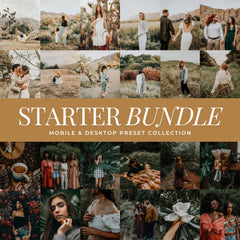A quick and easy guide to install and use Mobile Lightroom Presets for Android phones.
1. Getting Your Phone Set Up
Download the Lightroom Mobile App. Presets are compatible in the free & paid Lightroom App versions. You ONLY need the FREE version to use Lou & Marks Presets. You can Download The Free Lightroom App For Android
2. Downloading Your Presets
As soon as your payment has processed you will see a button to download your purchased presets. Your will also receive an email with a link to download your presets.
Locate your download email. Click "Download" on the file named "Mobile Presets". This will download the zip file with all the Presets for that collection.

3. Importing Your Preset Files To Lightroom
After clicking "Download" you will not see anything happen. Your Zip File will download to your files. Open your Lightroom App.
Click on one of your images in your LR App so you can access the presets tab. Click on Presets. On the next screen click on the three vertical dots in the top right corner. You will see a new screen pop up. Now click on "Import Presets".
Now you will see a new screen with the list of your recent downloads and files. Select the preset zip file you downloaded.
A new screen will pop up. You will see a text box that says "Presets Imported". Congratulations you successfully imported your new Presets! Repeat these steps for each preset collection you downloaded.

4. Using Your New Presets
To locate your new Presets make sure you are in the section titled "Yours". Scroll down the Presets list and locate the folder with the title of the Presets and Lou & Marks. Click there to expand the folder and see your new Presets.
Click on one of the presets to apply the Preset to your photo. Click the check mark in the bottom right corner once you have applied the Preset.

You can also view these instructions as a Video On YouTube
5. Edit and Fine-Tune (if needed)
After applying the preset, you use the preset opacity slider to adjust the amount of preset being applied to your photo. You can still adjust the settings (like exposure, contrast, etc.) to fit the photo and your preferences. Sometimes presets may need slight tweaks depending on the lighting or the scene.
6. Save or Export Your Edited Photo
Once you're happy with the look, you can save or export the photo by tapping on the share/export icon in the upper-right corner.
Select your export settings (JPEG quality, size, etc.), then save or share your edited photo.
You can shop all our the our top Lightroom Presets in our shop: Shop Lightroom Presets
If you need any help please fill out my contact form and I will be happy to help: Contact Form
Enjoy your new Presets! I can't wait to see how you edit your photos! Make sure to tag your photos @louandmarks and use #Louandmarks so I can see & share your photos.