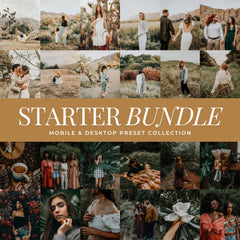Editing snow photos in Lightroom can be tricky. From blue shadows to yellow indoor reflections, winter light challenges every photographer. In this guide, you’ll learn how to edit snowy photos in Lightroom Mobile and Desktop to keep snow white, skin tones natural, and your winter photos bright and crisp.
Snow reflects everything around it: the sky, the ground, and every nearby light source. That’s why winter photos often turn blue, gray, or oddly yellow.
This guide gives you a clean, repeatable Lightroom workflow to keep snow bright and neutral, skin tones natural, and the overall scene crisp without losing the soft feel of winter light. All steps work on Lightroom Mobile and Desktop.
Why Snow Photos Turn Blue, Gray, or Yellow
Blue cast from the sky: Open shade and blue hour light reflect into snow and push everything cool.
Gray snow from underexposure: Cameras protect highlights, which often leaves snow a stop too dark.
Yellow interiors or sunset spill: Warm bulbs or late-day light tint snow and skin toward yellow or orange.
Mixed light: Window daylight plus indoor lamps confuses auto white balance and desaturates whites.
Fast Lightroom Workflow for Snow Photography
1. Start with White Balance
Set WB to Auto as a baseline. If the snow looks blue, slide Temperature warmer in small steps and add a touch of magenta Tint to counter green.

If it looks yellow, cool Temperature slightly and add a small magenta Tint to keep skin clean.
2. Expose for White Snow

Raise Exposure until the snow is bright but not clipped. Use the Histogram and push whites near the right side without blowing detail in highlights.
3. Protect Highlights, Open Shadows

Lower Highlights to retain texture in bright snow. Lift Shadows slightly to reveal coats, trees, or faces. Add a touch of Contrast for shape.
4. Refine with HSL

In HSL or Color Mix, reduce Blue Saturation slightly and raise Blue Luminance to brighten reflections without turning snow cyan. Keep changes subtle.
5. Add Clarity with Care

Use Texture for detail in snow crystals and knitwear. Keep Clarity modest so whites stay soft and natural.
6. Use Selective Masks

Create a Subject Mask to fine-tune skin tones. Create a Linear or Color Range Mask over snow to adjust Temperature, Tint, and Luminance locally without affecting faces.
7. Finish with the Tone Curve

Add a gentle S-Curve for depth. If whites dull after the curve, nudge Whites up a touch.
Try This Edit
- Apply the Snowflake Preset
- Warm Temperature +10
- Add +5 Magenta Tint
- Lower Highlights -20
- Add Texture +10 for detail in snow

This quick recipe creates clean, bright whites and balanced skin tones in winter light.
Best Lightroom Presets for Clean, White Snow
Use a preset as your base, then fine-tune White Balance and HSL to match your scene. These options are crafted specifically for winter light.
1. Snowflake Lightroom Preset
Very clean and bright. Reduces yellow cast and preserves true white snow, perfect for overcast days, lifestyle shoots, or backyard snow play.
Shop: Best Snowflake Lightroom Presets For Winter Photos
2. White Christmas Lightroom Preset
Calms blue cast while keeping minimal, airy whites. Great for blue hour, shade, and snow that reflects a cool sky.
Shop: Best White Winter Lightroom Presets
3. Bright & Merry Lightroom Preset
Light and airy with clean tones and mild contrast. Perfect when you want bright whites and soft color that still feels wintry.
Shop: Best Bright Winter Lightroom Presets
4. Let It Snow Lightroom Preset
Cool-toned with soft, dreamy vibrancy. Lovely for scenic snow landscapes and gentle, pastel winter palettes.
Shop: Best Snow Lightroom Presets
5. Winter Bundle
A complete set for varied winter conditions. Includes Cozy Holiday, Bright & Merry, Let It Snow, Caramel Apple, Rich Holiday, Christmas Mood, White Winter, Winter Blues, Winter Wonderland, and Mulled Wine.
Shop: Winter Lightroom Presets Bundle
Common Winter Lighting Scenarios & Quick Fixes
Overcast Midday Snow
- WB: Warm Temperature slightly, add a little magenta Tint.
- HSL: Raise Blue Luminance to brighten snow, lower Blue Saturation slightly.
- Preset: Snowflake for neutral whites or Bright & Merry for softer, airy contrast.
Blue Hour or Shade
- WB: Increase Temperature until whites look neutral, add a small magenta Tint.
- Masks: Apply a Color Range Mask to snow to warm whites while keeping sky cool.
- Preset: White Christmas for minimal, clean whites.
Backlit Snow With Sparkle
- Exposure: Raise Exposure for bright whites, lower Highlights for detail.
- Tone Curve: Gentle S-Curve for depth.
- Preset: Bright & Merry for luminous whites and soft glow.
Mixed Indoor & Window Light
- WB: Balance for faces first, cool the window area with a Linear Gradient.
- HSL: Reduce Yellow Saturation if indoor bulbs spill onto whites.
- Preset: Snowflake with a Subject Mask to refine skin tones.
Landscape Snow With Pastel Color
- HSL: Lower Blue and Aqua Saturation slightly, raise Luminance.
- Color Grading: Cool shadows slightly, keep midtones neutral for clean whites.
- Preset: Let It Snow for dreamy color and balanced skin tones.
Lightroom Mobile vs Desktop: Key Tips
Lightroom Mobile: Use the Amount slider to control preset intensity. Rely on masks for snow vs skin. Keep edits local and simple.
Lightroom Desktop: Try Lightroom Presets first, then refine with HSL and Tone Curve. Use masks to calibrate window vs interior light for consistent tones.
Where This Fits in Your Winter Workflow
If you’re editing indoors by the window, read our Cozy Indoor Lightroom Editing Guide for warm light correction tips.
For a complete preset overview, explore the Best Winter Lightroom Presets and use this Snow Editing Guide whenever you want bright whites, natural skin tones, and a balanced winter palette. Browse all Lightroom Preset Collections by Lou & Marks.
FAQ: Editing Snow Photos in Lightroom
1. How do I fix blue snow in Lightroom?
Warm the Temperature slider until whites look neutral, then add a small magenta Tint. In HSL, lower Blue Saturation slightly and raise Blue Luminance to brighten snow without cyan.
2. My snow looks gray and dull. What should I adjust first?
Underexposure is the most common cause. Raise Exposure and Whites until the histogram reaches the right side without clipping.
3. How do I keep skin tones natural in cold light?
Balance for faces first. Use a Subject Mask and adjust Orange Luminance if cheeks look too red. Add slight magenta Tint globally to counter green spill.
4. Should I use Dehaze on snow photos?
Use sparingly. Dehaze can dull whites. Try Texture or local Dehaze on the sky instead.
5. Which presets work best for neutral white snow?
Snowflake for true whites, White Christmas for minimal airy whites, and Bright & Merry for soft clean brightness.
6. What’s the best export setup for prints vs social?
Print: JPEG sRGB, 300 ppi, full size.
Web: 2048–3000 px long edge, Quality 80–100.
7. How bright should snow be?
Push whites near the right edge of the histogram, but avoid clipping. Use Whites and Highlights together for balance.
8. Can I use the same preset on Mobile and Desktop?
Yes! All Lou & Marks presets work on both. On Mobile, use the Amount slider. On Desktop, use HSL and Tone Curve for fine control.
The Takeaway: Keep Winter Light Simple & Bright
Whether you’re photographing family sessions, cozy cabins, or wide winter landscapes, these Lightroom techniques and presets make editing snow effortless.
Your goal is simple: neutral whites, natural skin, and soft, authentic winter light.
Shop the Winter Preset Bundle or download our Free Smooth Skin Presets to complete your winter editing workflow.