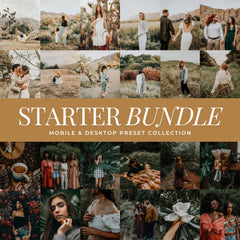You want your photos to feel bright, clean, and full of life—but boosting exposure too much can leave your images washed out, flat, or totally blown out. Whether you're editing sunny vacation shots, indoor lifestyle photos, or everyday mobile snaps, Lightroom gives you powerful tools to brighten without ruining the details.
In this guide, we’ll walk through how to brighten your photos the right way—with natural-looking results and no harsh overexposure.
1. Start with the Shadows, Not Exposure
When people want a brighter photo, their first instinct is to crank up the Exposure slider. But doing that raises all tones—including highlights you might want to protect.

Instead, begin with the Shadows slider. It lifts the darker parts of the image without blowing out the whites. It’s perfect for brightening subjects in backlit photos or poorly lit interiors.
Tip: Increase shadows by +30 to +50 before touching exposure.
2. Use the Whites & Blacks Sliders for Balance
Once shadows are lifted, define contrast with the Whites and Blacks sliders. This keeps your photo crisp, not hazy.

-
Raise Whites to add glow and subtle pop
-
Drop Blacks slightly to restore contrast
This step ensures your photo still has depth—even if it’s much brighter overall.
3. Lift the Midtones Using the Tone Curve
The Tone Curve is one of Lightroom’s most powerful (and underused) tools for subtle brightening.

In the Point Curve view:
-
Gently lift the midtones by pulling up the center of the curve
-
Keep the highlights and shadows slightly curved for soft contrast
This avoids the "overexposed" look that happens when you just use sliders alone.
4. Use Radial Filters to Brighten the Subject
Sometimes your photo doesn’t need global brightening—it needs to draw attention to one specific area.

Use the Radial Gradient Tool (or Masking > Subject) to:
-
Add soft light to the subject’s face
-
Simulate natural light falling into a window
-
Highlight key areas like a product, plate of food, or hands
Pro Tip: Reduce Clarity and Dehaze slightly in your radial for a soft glow effect.
5. Avoid Over-Clarity & Texture on Bright Areas
Adding Clarity and Texture can make bright areas look harsh, especially on skin or soft lighting.
When editing bright photos:
-
Be gentle with these sliders
-
Use negative Clarity on backgrounds or skies for softness
-
Use positive Texture only where detail really matters (eyes, fabrics, etc.)
Bonus: Add a Touch of Warmth for a Natural Feel

Sometimes a bright photo feels too sterile. Add subtle warmth using the Temp slider or by warming up your radial filter. This helps skin tones glow and light feel more natural—especially in golden hour or indoor lighting.
Final Thoughts
Brightening a photo in Lightroom is about balance—not just blasting the Exposure slider. With these small adjustments, you’ll get vibrant, luminous images without losing the soul of the shot.
Want to make this process even faster? While these tips work on their own, our presets are designed with these exact adjustments built in—so you can brighten like a pro in one click and tweak from there. Our best presets for brightening without over exposing: Natural Light, Airy Film, True Color, and Kodak Portra Film.
If you’re new to using Lightroom presets and want to learn how to get the most out of them, our Presets 101 guide is the perfect place to start. It covers everything from selecting the right presets for your photos to installing them properly, helping you build confidence as you begin creating beautiful, consistent edits. Browse all Lightroom Preset Collections by Lou & Marks.