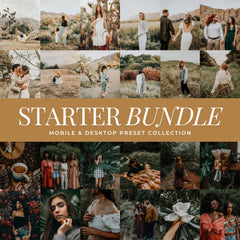Are you looking to enhance your portrait photography but not sure where to start? Lightroom presets for portraits can take your photos to the next level. Whether you're a professional photographer or just starting out, these presets can help you achieve professional and consistent edits for your portrait photography.
What Is Lightroom?
Lightroom is one of the best photo editing softwares and presets are an amazing way to further enhance it. You can use Lightroom on your mobile device for free by downloading their app from the app store. If you are looking to edit your professional photography you can purchase a subscription for Lightroom Desktop.
What Are Portrait Lightroom Presets?
Lightroom presets are professionally designed filters that edit your photos in just one-click. They're a time-saving solution that ensures consistent and professional-looking results. You can use presets to edit your photos in one-click or use them as a starting point to further edit and customize your portraits.
Best Portrait Lightroom Presets
We are always being asked by photographers what the best Lightroom Presets are for editing portraits. That's why we put together this list. When editing portraits you need to take into consideration, skin tone, dominant colors, overall lighting, and your editing style.
1. Kodak Portra
The clean film edit is a must-have for 2026. Many top portrait photographers rely on the Kodak Portra Film edit for their portraits. This preset enhances skin tones and smooths skin. Making this one of the best Preset Collections to add to your editing workflow. This preset comes with many strength variations that make it subtle for close up shots as well as shots taken further away to capture the entire scene.
Edit Style: Clean, Smooth Skin, Mild Film Tones
Best Settings: Outdoor, Indoor, Year Round, Natural Light
Before & After Kodak Portra Presets
Shop: Kodak Portra Portrait Lightroom Presets
2. Golden Boho Lightroom Presets
That golden warm creamy edit is always one of the best styles of photo editing for portraits. If you are shooting in late summer or fall settings this collection will bring out all those gorgeous warm tones. The Golden Boho Preset Collection will warm up photos taken in any setting and help to even out skin tone while creating a cohesive photo edit.
Edit Style: Dreamy, Moody Undertones, Golden Warm Tones
Best Settings: Outdoor, Indoor, Summer-Winter
Before & After Golden Boho Presets
Shop: Golden Boho Portrait Lightroom Presets
3. Moody Tones Lightroom Presets
If you shoot your portraits in darker settings or woodsy settings a rich moody photo edit will help enhance your background colors and bring attention to your subjects in your portraits. The Moody Preset Collection is a very versatile moody preset with different mood strengths making it suitable for all portraits.
Edit Style: Rich, Deep Color, Moody Tones
Best Settings: Outdoor, Indoor, Year Round, Darker Settings
Before & After Moody Tones Presets
Shop: Moody Portrait Lightroom Presets
4. Colorful Clean Lightroom Presets
Who doesn't love a bright, airy photo with a pop of color? The Colorful Clean Preset Collection is the best at brightening photos and enhancing beautiful, natural tones. This collection also ensures natural skin tones and crisp images, everything you need in a portrait preset.
Edit Style: Clean, Natural, Colorful Tones
Best Settings: Outdoor, Indoor, Year Round
Before & After Colorful Clean Presets
Shop: Colorful Clean Portrait Lightroom Presets
5. Creamy Moody Lightroom Presets
The creamy edit is always one of the best presets to enhance portrait photography. The creamy tones help even skin tone and soften the background color to bring attention to your subjects. The moody undertones create soft beautiful contrast to further enhance the image. The Creamy Moody Preset Collection is great for all settings and all lighting conditions. The best preset collection for overcast days!
Edit Style: Creamy, Warm, Mild Moody Tones
Best Settings: Outdoor, Indoor, Year Round Best For Overcast
Before & After Creamy Moody Presets
Shop: Creamy Moody Portrait Lightroom Presets
6. Classic Black & White Lightroom Presets
Every photographer needs their go-to black and white preset. When delivering your clients images including a few black and white options will make the gallery feel like it has more options. You can also use black and white presets to help evoke mood in your portraits, direct the viewers attention to your subject and soften dominant color tones. The Classic Black & White Preset Collection is the best black and white preset for portraits. This collection smooths skin without compromising on image quality.
Edit Style: Natural, Clean, Classic Black & White
Best Settings: Outdoor, Indoor, Year Round
Before & After Classic B&W Presets
Shop: Black And White Portrait Lightroom Presets
7. Golden Hour Lightroom Presets
This collection gives serious golden hour vibes. The Golden Hour Preset Collection creates gorgeous warm tones, smooth skin, and soft airy images with a punch of contrast. This collection will help you edit your portraits in a natural warm tone. Perfect for enhancing golden hour images or recreating the look of golden hour in your portraits.
Edit Style: Natural, Soft, Golden Warm Tones
Best Settings: Outdoor, Indoor, Late Summer & Early Fall
Before & After Golden Hour Presets
Shop: Golden Hour Portrait Lightroom Presets
8. True Color Lightroom Presets
If you love clean colorful edits and want to keep colors as true to tone as possible The True Color Preset Collection will be your go-to. This collection is best for enhancing images while keeping them extremely natural. If you client/clients have red hair, or colored hair, or a vibrant outfit you will want to enhance those colors not alter them. True Color will enhance natural tones and keep your portraits clean and crisp.
Edit Style: Natural, Clean, True Color Tones
Best Settings: Outdoor, Indoor, Year Round
Before & After True Color Presets
Shop: True Color Portrait Lightroom Presets
9. Moody Black & White Lightroom Presets
The Moody Black & White Preset is essential for capturing overcast lighting and woodsy/Pacific Northwest scenes. The Moody Black & White Collection creates amazing richness and depth in portrait photography, while smoothing skin.
Edit Style: Rich, Moody, Deep Black & White
Best Settings: Outdoor, Indoor, Year Round
Before & After Moody Black & White Presets
Shop: Moody Black And White Portrait Lightroom Presets
10. Light & Airy Lightroom Presets
That golden warm creamy edit is always one of the best styles of photo editing for portraits. If you are shooting in late summer or fall settings this collection will bring out all those gorgeous warm tones. The Golden Boho Preset Collection will warm up photos taken in any setting and help to even out skin tone while creating a cohesive photo edit.
Edit Style: Dreamy, Moody Undertones, Golden Warm Tones
Best Settings: Outdoor, Indoor, Summer-Winter
Before & After Light & Airy Presets
Shop: Light And Airy Portrait Lightroom Presets
11. Everyday Lightroom Presets
The light airy photo edit is one of the best editing options for indoor and outdoor portraits. The Everyday Preset Collection will brighten and soften images and give them light airy color tones while keeping the photo edit really natural. Great for brightening up dull images or overcast days.
Edit Style: Natural, Light, Dreamy Color tones
Best Settings: Outdoor, Indoor, Year Round Best For Spring & Summer
Before & After Everyday Lightroom Presets
Shop: Bright Light Portrait Lightroom Presets
12. Indoor Film Lightroom Presets
The Indoor Film Preset is one of the best editing options for indoor portraits. The Indoor Film Preset will add richness and depth while soften images and giving them gorgeous film like color tones. Perfect for those gloomy days you shoot indoor.
Edit Style: Rich, Deep, Film Color tones
Best Settings: Best For Indoor Photo Shoots In Natural Light
 Before & After Indoor Film Lightroom Presets
Before & After Indoor Film Lightroom Presets
Shop: Indoor Film Portrait Lightroom Presets
How to Use Lightroom Presets
Using presets in Lightroom is easy! Simply import the presets into Lightroom, apply it to your photo, and use the preset opacity slider to adjust the amount of preset applied. With just a few clicks, you can transform your portraits and give them a professional edit. If you are new to presets our Lightroom Presets 101 Guide will go over all the details in depth.
Perfecting Your Edit
Let's go over how to get the best outcome when editing your portraits with Lightroom Presets. Presets are great with just one-click and most photos won't require any additional adjustments.
If you encounter challenging lighting or harsh dominant colors, you can easily customize the presets to fit your specific situation. Once you've applied a preset, you can easily adjust the edit to work with the dominant colors and lighting of your images.
Adjusting The Strength Of The Presets
All our presets are designed with a customizable opacity slider for adjustable editing. You can adjust the amount of preset being applied to your image to increase or decrease the edit. For close up images we recommend you decrease the edit to give softer results.
For iPhone & Android you can find the slider after you apply a Preset then click on that preset again. The slider will pop up and you can adjust the setting.
For Desktop Lightroom you can find the slider in the Presets Panel after you apply a preset. You can simply slide to the desired amount.
Finding The Perfect White Balance
White balance is crucial for the final result of your photo edit. To get your color tones just right you can adjust the white balance after applying a preset. You can either use the "Auto" white balance option, which honestly works great or manually adjust to your liking.
If you are using Lightroom Classic (LrC) you can also use the white balance eye dropper to select a neutral tone in your image so Lightroom can achieve a better white balance for your photo.
Get Your Exposure Just Right
To adjust the brightness of your image after applying a preset, simply tweak the exposure. You can also try "Auto" but it will adjust a few other settings but can give great results. Manually adjusting the exposure will work great to really get that perfect lighting.
Batch Edit Your Portraits
One of Lightroom's most time saving features is batch-editing. And it's exactly what it sounds like. Lightroom allows you to edit all your photos with the same preset at the same time! No more manually editing each individual photo.
To batch edit in Lightroom Mobile you will first copy the Preset and then select all your photos you want to add the preset too. Then click paste to add the preset to all your photos.
In Lightroom Desktop you will apply the preset to one of your photos in your gallery and then select all the photos you want to apply the Preset to. Then click "sync", this will apply the Preset to all the photos. We have a full blog post that goes in depth on How To Batch Editing In Lightroom With Presets.
Don't be afraid to experiment with different presets and find the ones that work best for your style. With the best Lightroom presets for portraits, you can elevate your photography and create stunning images with a consistent aesthetic.
To use Portrait Presets you will need the Free Lightroom App you can download here: Download for iPhone or Download For Android
For Desktop users you can download a free trial of Desktop Lightroom here: Lightroom Desktop Free Trial
For Photoshop users you can download free trail of Adobe Photoshop CC here: Download Photoshop CC
If you need any further help adjusting presets to suit your portraits, need help manually editing your portraits, or have any questions on editing styles or the right Lightroom Presets for your portrait photography please Fill Out The Contact Form