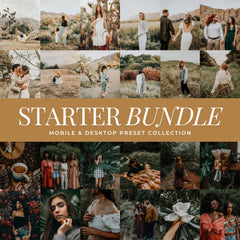How to Edit Cozy Indoor Photos in Lightroom (Without Making Them Look Yellow)
Indoor, low-light photos are some of the most beautiful you’ll shoot during the holidays. Glowing tree lights, baking in the kitchen, and quiet moments by the window all create stunning images, but they’re also the trickiest to edit. Warm bulbs, mixed lighting (window + tungsten), and dark corners can push skin tones too yellow or orange, flatten contrast, and introduce noise.
This guide shows you a clean, repeatable Lightroom workflow to keep your images cozy and warm without tipping into yellow or muddy. It works for Lightroom Mobile and Desktop.
Why Indoor Photos Turn Yellow
- Tungsten/LED bulbs skew toward warm color temperatures.
- Mixed light (daylight from a window + warm bulbs) confuses auto white balance.
- High ISO in low light can smear colors, making warm tones look muddy.
- Saturated décor (reds/greens) can bounce color onto skin.
Understanding the “why” helps you fix it fast—and consistently.
The Fast Workflow (10–Minute Edit)
1. Start with White Balance (WB):
- Set WB: Auto as a baseline, then nudge Temp slightly cooler and Tint slightly magenta to pull yellow/green out of skin.
- Aim for neutral whites (blankets, paper, trim) rather than the tree lights.

Exposure & Contrast:
- Raise Exposure until faces are properly bright.
- Lower Highlights to keep bulbs/ornaments from blowing out.
- Raise Shadows slightly to open dark corners; add Contrast or a gentle S-curve for depth.

Skin-Tone Cleanup in HSL / Color Mix:
- Yellow: reduce Saturation –5 to –20, raise Luminance +5 to +15.
- Orange: tiny Hue nudge to the right (+2 to +6) for less orange, then Saturation –5 to –10 if needed.
- This keeps warmth while removing “banana” skin.

Masking (Subject & Background):
- Subject Mask → Color Adjust: refine skin independent of the scene.
- Background Mask: cool down yellow walls (Temp –5 to –15) without touching skin.

Color Harmony (Vibrance vs. Saturation):
- Prefer Vibrance (+10 to +25) to boost décor without oversaturating skin.
- Keep Saturation near 0 unless the image is very flat.

Noise & Detail:
- Noise Reduction: 10–30 to smooth high ISO.
- Sharpening: 30–60 with Masking (hold Alt/Option) so you sharpen edges, not skin.

Lens & Profile:
- Enable Profile Corrections and Remove Chromatic Aberration.
- If using Desktop, test Camera Profiles (Adobe Color, Portrait) before editing—profiles set the base color feel.

Finishing Touches:
- Subtle vignette (–5 to –12) to center attention.
- Optional grain (5–15) for a soft film finish.

Presets That Keep Warmth Without the Yellow
1. Indoor Film Presets
Classic film-inspired tones with warm highlights, clean midtones, and soft grain. This preset brings a timeless warmth to indoor photos while gently taming yellow light from lamps or tree bulbs.
Ideal for cozy interiors and evening shots that need depth without losing clarity.
Shop: Indoor Film Lightroom Presets
2. Indoor Dream Presets
Soft, dreamy warmth with gentle contrast and a smooth, flattering finish. This preset evens out mixed indoor lighting, softens harsh shadows, and keeps skin tones natural and luminous.
Perfect for cozy lifestyle photos, morning light by the window, or holiday moments that need a soft, glowing touch.
Shop: Indoor Dream Lightroom Presets
3. Eggnog Presets
Soft, balanced light with a cozy holiday warmth that feels inviting and timeless. This preset smooths uneven lighting, brightens gently, and adds a delicate softness that flatters skin tones and details.
It’s perfect for small rooms, kitchens, and cloudy winter days when natural light is limited, bringing a clean, glowing feel to every photo while keeping the warmth true and natural.
Shop: Eggnog Indoor Lightroom Presets
4. Cozy Holiday Presets
Enhances holiday colors, brightens shadows, and removes muddy warm tones for a clean, cozy finish. This preset is designed to bring out the magic of indoor winter scenes, from twinkling lights and festive décor to family gatherings around the tree.
It balances warmth and clarity, keeping skin tones natural while preserving the soft glow of ambient light. Perfect for capturing the nostalgic, heartwarming feel of the season without over-editing.
Shop: Cozy Holiday Indoor Lightroom Presets
5. Hot Cocoa Presets
Creates rich, moody browns that bring warmth and depth to your nighttime or indoor photos. Designed to enhance low-light scenes, these presets add cozy ambiance without turning skin tones orange or muddy.
Perfect for fireside moments, evening portraits, or softly lit interiors, Hot Cocoa keeps your edits balanced and natural while emphasizing the comforting tones of candlelight and warm décor. The result is a smooth, inviting finish that feels timeless and true to the season.
Shop: Hot Cocoa Indoor Lightroom Presets
6. Bright & Clean Presets
Designed to even out uneven lighting, brighten dim spaces, and soften harsh tones for a polished, professional finish. Ideal for small rooms, cloudy-day windows, or softly lit interiors, this preset keeps whites clean and natural without losing warmth.
It lifts shadows, enhances detail, and creates a balanced glow that feels airy yet cozy. Perfect for photographers who love crisp, bright edits with a natural light aesthetic.
Shop: Bright & Clean Indoor Lightroom Presets
Editing Tip: After applying, use the Preset Opacity/Amount slider to fine-tune strength so it looks natural. Shop all our Indoor Lightroom Preset Collections.
Detailed Step-By-Step: Mastering Color Without the Yellow Cast
1) Nail White Balance Strategically
- Sampler method: Use the WB eyedropper on a neutral object (white ceramic mug, wall trim).
- Mixed light trick: Set WB for skin (slightly cooler), then cool the background with a Background Mask.
2) Tone Curve for Depth (Not Contrast Alone)
- Add a gentle S-curve to create shape in faces and fabrics.
- If the room gets too orange after the curve, pull Yellow saturation down a hair in HSL.
3) HSL Precision (the Yellow/Orange Duo)
- Yellow: Saturation –10 to –25, Luminance +10 to keep light bright, not brassy.
- Orange: Hue +2 to +8 (toward red), Saturation –5 to –12, Luminance +4 to +10.
- Check lips/hands—dial back if they desaturate too much.
4) Mask Skin vs. Scene
- Subject (People) Mask: Warm or cool skin separately; keep Texture modest (+5 to +10).
- Color Range Mask (yellows on walls): Target and reduce saturation without touching faces.
5) Balance Ambient Warmth With Clean Whites
- If tree lights look dull after you fix skin, add Color Grading: warm Midtones +4 to +8; cool Shadows –2 to –6.
- This keeps the scene festive but the skin neutral.
6) Control Noise Like a Pro
- Don’t crush noise with heavy reduction—use Luminance 15–25, Detail 50+, Contrast 0–10.
- Then recover sharpness using Sharpening 40–60 with Masking 50–80.
7) Print or Social Output
- Web/Social export: JPEG, sRGB, long edge 2048–3000 px, Quality 80–100.
- Print: JPEG, sRGB (or printer profile), 300 ppi, full-size; soft proof if available.
Frequently Asked Questions: Editing Cozy Indoor Photos
1) How do I make indoor photos look warm but not yellow?
Start with white balance: set Temp slightly cooler than the camera suggests and add a touch of magenta. Then in HSL, lower Yellow Saturation (–10 to –25) and raise Yellow Luminance (+5 to +15) to keep light bright but not brassy. Use a Subject Mask to protect skin while you cool the room. Finish with Vibrance (not Saturation) to bring décor back to life.
2) I have mixed light (window + lamps). What’s the best approach?
Edit for skin first. Set WB so faces look natural, then use Background or Color Range Masks to cool warm walls and lamps. If the window side is blue, add a Linear Gradient from the window with a small warmth bump. The goal is local fixes, not one global WB for the whole scene.
3) What specific HSL settings fix orange skin?
As a starting point: Orange Hue +2 to +6, Orange Saturation –5 to –12, Orange Luminance +4 to +10. Pair it with Yellow Saturation –10 to –25. Always view at 100% to avoid over-correcting lips and hands; dial back if the subject looks desaturated.
4) Should I use Lightroom Mobile or Desktop for indoor edits?
Both work. Mobile is perfect for quick edits (especially with masks and preset Amount control). Desktop gives you Camera Profiles, soft proofing, and finer control over noise/detail—helpful for high-ISO holiday nights. Your look will match if you use the same preset and replicate the HSL/mask tweaks.
5) My image is clean but feels flat after removing yellow. How do I keep it cozy?
Use a gentle S-curve in the Tone Curve (subtle lift in shadows, slight boost in mid-highlights). Add Color Grading Midtones with a warm hue (+4 to +8) and cool the Shadows a touch (–2 to –6). Add a soft vignette (–5 to –12) and optional grain (5–15) for texture.
6) How do I reduce noise in low-light indoor shots without losing detail?
Set Luminance NR 15–25, Detail 50–70, and keep Sharpening 40–60 with Masking 50–80 so you sharpen edges, not skin. If color flecks appear, add Color NR 5–15. Expose to the right (ETTR) when shooting to keep ISO down, then bring exposure back in post.
7) What export settings should I use for social vs print?
- Social/Web: JPEG, sRGB, Quality 80–100, long edge 2048–3000 px.
- Print: JPEG, sRGB (or printer ICC), 300 ppi, full-size; enable Profile Corrections and avoid heavy sharpening halos.
8) Which presets should I start with for holiday interiors?
Begin with Indoor Film if you want classic, editorial warmth without orange; Indoor Dream for soft, glowing cozy edits; Light & Airy for darker rooms that need even light; Cozy Holiday to enhance reds/greens and clean shadows; Hot Cocoa for moody brown warmth at night. Apply, then dial Amount to taste and refine with the HSL/Masks steps above.