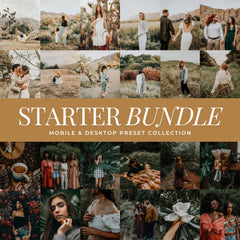Create The Look Of CineStill 800T Film With Lightroom Presets
Updated on November 30, 2025
Our CineStill 800T Lightroom preset is a digital preset designed to emulate the look of CineStill 800T film, a high-speed tungsten-balanced film used in cinematography and photography.
CineStill 800T is known for its unique characteristics, including its rich color tones, halation glow, dramatic contrast, and grainy texture, making it a favorite for low-light and night-time photography. This preset aims to replicate this look in Lightroom.
Why CineStill 800T Film?
As an avid film photographer, I appreciate all film stocks. 800T stands out for because it's a tungsten-balanced color negative film. Derived from Kodak's Vision 3 5219 motion picture cinema film, CineStill eliminates the halation layer, resulting in a stunning halation glow.
The color profile is a bit cooler in tone and when shot in daylight can be a bit low in color saturation. This film is truly unique and I personally love the halation effect.
What Does The CineStill 800T Collection Include?
Our collection includes the color toning presets for Lightroom & Photoshop ACR. It also includes halation brushes for Lightroom Desktop and a halation action for Photoshop Desktop.
You can use the toning and grain presets in Lightroom Mobile but the brushes and actions can only be used in Desktop versions of Lightroom.
How To Use CineStill 800T Presets?
The toning presets are applied in one click in Lightroom. You can then use the opacity slider to adjust the amount of edit applied.
Our CineStill Presets have five tones to choose from: standard, daylight, cool, green, and teal. These presets will add the film toning and film grain. The daylight preset is for well lit photos shot during the day. The other four in the collection work best on low light/night photos.
Standard CineStill 800T Preset Before & After:
Teal CineStill 800T Preset Before & After:
How To Create The CineStill Halation?
The halation effects are applied either by a brush in Lightroom or with a Photoshop Action.
With Lightroom Brushes you paint on where you want the effect to be applied.
Or you can use the halation action in Photoshop and the effect will be manually applied to the highlights/lights. You will then use the paint brush on the layer mask to remove any unwanted areas of halation.
Before Editing & After Green Preset + Halation Brush:
How To Get The Best Edit With The CineStill Collection?
First apply the preset of your choice. Then fine-tune the preset slider to the desired level of edit. I personally like it right around 75%. Then adjust your white balance and exposure. Now you will want to adjust how much grain you want applied by using the grain sliders. Doing these steps in Lightroom are great so you can batch edit your photos.
Lastly you will want apply the halation effect. The Lightroom brushes do an amazing job and you will just need to brush on the effects. After that you can apply any last tweaks to get your edit just right.
Ready To Download The Collection?
Shop our CineStill 800T Collection The download includes a PDF that goes over all the steps on downloading and install the presets for Lightroom & Photoshop but not the Lightroom Brushes & Actions. I have a video that goes over Lightroom Brush Installation & a video that goes over Photoshop Action installation and usage.
I will positing an updated video to YouTube that will go over this specific collection, the brushes and the action soon. If you have any questions or need any help using the presets, brushes or actions please don't hesitate to contact me: Fill out our contact form want to learn more about the CineStill Film? Check out their website
You can shop all our full collection of film presets on our film preset shop. You can download a free version of Adobe Lightroom Desktop to start using these presets & brushes.